Support
If you need help with FrogRadio:• Check the help area.
• us at any time.
Frequently Asked Questions:
- 1) Can I use the Mac version on more than one Mac?
- Yes, as long are you are the only person using it.
- 2) Where is the station I was listening to yesterday?
-
If you like a station mark is as a favorite and it will always be in the Favorites folder; easy to find.
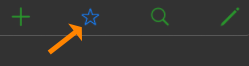
- 3) How come all songs don't have Album Art?
- The services FrogRadio uses to search for album art, Discogs, are community maintained and rely on volunteer efforts to keep their databases of music meta-data and album art up to date. While the encyclopedia of data that has been created is amazing it is not complete or perfect. Therefore some album art will be missing or incorrect.
- 4) Why don't I see track names sometimes?
- Not all stations include track information in their music stream. FrogRadio now uses Shazam for these stations to find artist/track names.
- 5) I can't find any music or stations I like.
-
Explore the Genres folder, or try the search icon.
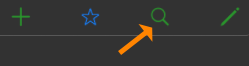
- 6) I want to read your Privacy Statement.
- Read it right here.
- 7) How can I find something new to listen to?
- Try some of these search tags.
- 8) How do I write a FrogRadio script?
- Scripting help is here.
- 9) How do I make a playlist for Shazam to find all the track names in an .mp3 file?
-
1) In FrogRadio's Settings select Advanced and turn on Always use Shazam.
2) From the Edit -> Import menu enter the URL (https:// or file://) of an .m3u file that lists the URLs of your .mp3 files. (You can put an #EXTINF tag in the .m3u to name the tracks)
3) Add a folder name in the Import panel.
4) When the folder is imported right click on the folder name to make the folder a playlist (this will cause FrogRadio to play through all the files in the list without stopping when a track ends).
5) When the list is completely played you can parse the log file to see the track names Shazam found. Try this script from a command line terminal app:
cat ~/Library/Application\ Support/FrogRadio/FrogRadioDebugLog.txt | egrep -e 'shazam' -e 'PLAYING' | cut -f5-30 -d' ' | uniq